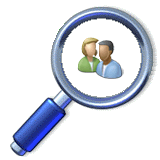Wireless Protector Protection service is disabling the protected devices automatically without any need to reboot the protected computer. However, there are some devices like cameras that can’t be disabled while they are in use. In that case optional reboot settings can be used to force the device to disable state.
These are the required steps to set the clients reboot option:
1. Open the Tools View in Wireless Protector Server.
2. Click the Options link to change the running options.
3. From the Clients Reboot options choose the force reboot settings.
4. Set the reboot waiting time and optional display message.
5. Click the Save button on the bottom of the screen.
Wireless Protector is automatically disable wireless and other devices on computers that connected to the company network by LAN cable and re-enable the devices when the LAN cable is disconnected from the protected computers.
Wireless Protector DHCP Release Option
By default, Wireless Protector Protection service will automatically disable wireless devices when wired LAN cable is connected to protected computers without DHCP release. However, there may be some cases that DHCP release is needed before disabling wireless to reclaim wireless devices IP address when the LAN cable is disconnected.
These are the required steps to use wireless DHCP release option:
1. Open the Tools View in Wireless Protector Server.
2. Click the Options link to change the running options.
3. From the Clients Release options choose the Release DHCP.
4. Click the Save button on the bottom of the screen.
5. The clients protection service will Release the wireless DHCP address in next time that the computers LAN cable will be connected to the network.
These are the required steps to use wireless DHCP release option:
1. Open the Tools View in Wireless Protector Server.
2. Click the Options link to change the running options.
3. From the Clients Release options choose the Release DHCP.
4. Click the Save button on the bottom of the screen.
5. The clients protection service will Release the wireless DHCP address in next time that the computers LAN cable will be connected to the network.
Wireless Protector Clients Re-enable Option
By default, Wireless Protector Protection service will automatically re-enable the protected devices when the LAN cable is disconnected from the protected computers. However, there may be some cases that disabling protected devices permanently is required to prevent users from using their protected devices even when the LAN cable is disconnected.
These are the required steps to keep the protected devices disabled while network cable disconnected:
1. Open the Tools View in Wireless Protector Server.
2. Click the Options link to change the running options.
3. From the Clients Re-enable options choose the Stay Disabled.
4. Click the Save button on the bottom of the screen.
5. The clients protection service will keep the protected devices disabled in next time that the computers LAN cable will be connected to the network.
These are the required steps to keep the protected devices disabled while network cable disconnected:
1. Open the Tools View in Wireless Protector Server.
2. Click the Options link to change the running options.
3. From the Clients Re-enable options choose the Stay Disabled.
4. Click the Save button on the bottom of the screen.
5. The clients protection service will keep the protected devices disabled in next time that the computers LAN cable will be connected to the network.
Subscribe to:
Posts
(
Atom
)