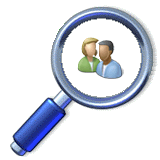By default, Wireless Protector Protection service will automatically re-enable the protected devices when the LAN cable is disconnected from the protected computers. However, there may be some cases that disabling protected devices permanently is required to prevent users from using their protected devices even when the LAN cable is disconnected.
These are the required steps to keep the protected devices disabled while network cable disconnected:
1. Open the Tools View in Wireless Protector Server.
2. Click the Options link to change the running options.
3. From the Clients Re-enable options choose the Stay Disabled.
4. Click the Save button on the bottom of the screen.
5. The clients protection service will keep the protected devices disabled in next time that the computers LAN cable will be connected to the network.
Wireless Protector is automatically disable wireless and other devices on computers that connected to the company network by LAN cable and re-enable the devices when the LAN cable is disconnected from the protected computers.
Wireless Protector Clients Unstoppable Service
Wireless Protector Protection service is constantly running on the protected computers as service on Windows platforms and as a daemon on Mac-OSX platforms. By default, only administrator on the protected computers can stop the protection operation. However, in cases that the protected computers users are local administrators there may be need to set the protection service as unstoppable to prevent users from stopping the protection service.
These are the required steps to set the Built-in Deployment clients protection service as unstoppable:
1. Open the Tools View in Wireless Protector Server.
2. Click the Options link to change the running options.
3. From the Clients Service options choose the unstoppable.
4. Click the Save button on the bottom of the screen.
5. The clients protection service will be changed to unstoppable in next time that the computers LAN cable will be connected to the network.
These are the required steps to set the Built-in Deployment clients protection service as unstoppable:
1. Open the Tools View in Wireless Protector Server.
2. Click the Options link to change the running options.
3. From the Clients Service options choose the unstoppable.
4. Click the Save button on the bottom of the screen.
5. The clients protection service will be changed to unstoppable in next time that the computers LAN cable will be connected to the network.
Wireless Protector Automatic Events Removal
Wireless Protector is collecting events for all protected computers to display them in the Reports View screen. By default, each event is kept for 30 days and then automatically deleted. The events removal settings can be changed to meet specific administration needs.
These are the required steps to change the automatic events removal options:
1. Open the Tools View in Wireless Protector Server.
2. Click the Options link to change the running options.
3. From the Events Removal options choose the preferred settings.
4. Click the Save button on the bottom of the screen.
These are the required steps to change the automatic events removal options:
1. Open the Tools View in Wireless Protector Server.
2. Click the Options link to change the running options.
3. From the Events Removal options choose the preferred settings.
4. Click the Save button on the bottom of the screen.
Wireless Protector Protected Devices Options
Wireless Protector can protect various types of devices. By default, only the wireless devices option is enabled. The protected devices settings can be changed for all computers or for individual computer.
These are the required steps to change the default protected devices:
1. Open the Scan View in Wireless Protector Server.
2. Select any computer from the list of current installed computers.
3. Click the Set Protection button to select the default protected devices.
4. Click the Set as default... button to save the new default settings.
These are the required steps to change the protected devices for individual computer:
1. Open the Scan View in Wireless Protector Server.
2. Select the computers that need to use different protected devices.
3. Click the Set Protection button to change the protected devices for the selected computers.
These are the required steps to change the default protected devices:
1. Open the Scan View in Wireless Protector Server.
2. Select any computer from the list of current installed computers.
3. Click the Set Protection button to select the default protected devices.
4. Click the Set as default... button to save the new default settings.
These are the required steps to change the protected devices for individual computer:
1. Open the Scan View in Wireless Protector Server.
2. Select the computers that need to use different protected devices.
3. Click the Set Protection button to change the protected devices for the selected computers.
Subscribe to:
Posts
(
Atom
)